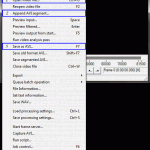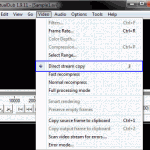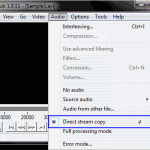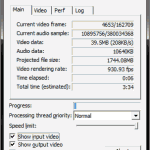While modern computers have greatly advanced in their ability to handle video editing, it remains one of the slowest commonly performed operations. Within the realm of video editing, common tasks include:
- splitting a video (e.g. into two files to fit onto a disk)
- merging a video (e.g. combining two videos into a single file)
- splicing a video (cutting out segments and merging the rest of the video)
If the all the videos to be worked with have identical properties (same video/audio format, bitrate, dimensions, sampling rate, etc.), it is possible to perform the above operations without (significantly) processing the video, by using VirtualDub’s ‘Direct stream processing’. Of course, for splitting and splicing a single file, you are assured that the pieces all share the same properties.
Direct stream processing yields a speed that is typically limited by disc access as opposed to processing power. In other words, the task will be completed in roughly the time it takes to copy the files from the source path to the destination path.
In order to merge two files, using VirtualDub’s Direct stream processing:
- Open the first file in VirtualDub [Image]
- You can either drag the file in to VirtualDub, or use File > Open video file
- You might need to obtain appropriate (‘video for windows’) codecs)
- Add the second file (repeat for subsequent files) [Image]
- File > Append AVI segment
- Set the Video processing mode [Image]:
- Video > Direct stream copy
- Set the Audio processing mode [Image]:
- Audio > Direct stream copy
- Save the file [Image]:
- File > Save as AVI
- A dialogue displaying the progress of the dub (and statistics) will be displayed [Image]
As with file copies, speed will be increased if the source and destination are on two different physical disks.